Reviews on VXDIAG VCX NANO GDS2 Diagnostic System for GM
第1页/共1页
 Reviews on VXDIAG VCX NANO GDS2 Diagnostic System for GM
Reviews on VXDIAG VCX NANO GDS2 Diagnostic System for GM
Here are reviews from those have tried VXDIAG VCX NANO GDS2 Diagnostic/Programming System for GM on the web:
http://www.chinacardiags.com/wholesale/xdiag-vcx-nano-for-gm-opel-gds2-diagnostic-tool-17409.html
The software of VXDIAG VCX NANO for GM includes two parts: tech2win and GDS2. Version of tech2win: V33.003; Version of GDS2: V2016.1.0; Mixed fleet capabilities with broad protocol support, All current and most legacy vehicle protocols: CAN, UART, KW2000, Class2, for GM LAN, etc.
GM Version:
Version of tech2win: V33.003
Version of GDS2: V2016.1.0
Here we take GDS2 for example.
Operating system:
WIN7 32BIT WIN8 64BIT
Language: Multi- language
Abilities:
-New Diagnostic Application Software required for GM Global Architecture (Global A) Vehicles.
-Compatible with GDS & GDS2 is software which runs on a specific PC. Updates received via TIS2Web.
-VCX Nano for GM Kit Compatible with GDS & GDS2. Compatible with GDS 2 works similar to the original for GDS. easier and faster
-Read codes, code status, Freeze Frame data and Clear Codes.
-Read VIN, ECU part numbers and software numbers.
- Record, store and replay Stored data.
- Control and monitor Output Control functions.
-Configure and Reset functions.
-Record or display history of the previous vehicle diagnostic sessions.
Supported:
-Fully supports SAE-J2534-1 & SAE-J2534-2
-USB vehicle-to-PC connectivity
-All current and most legacy vehicle protocols: CAN, UART, KW2000, Class2, for GM LAN, etc.
- The hardware with Conformite Europeenne and Federal Communications Commission.
-Firmware Updatable
-Support PC-based diagnostics with rollout of the Global Diagnostic System compatible with GDS & GDS2.
How to install:
Step1: install VMware
Open GDS2 soft CD
Open and install VMware-player

Install wizard for VMware player
Click Next
Accept license agreement
Click Next
Click Next
Tick check for product updates on startup, click Next
Click Next, create desktop shortcuts, click Next
Press continue
Setup wizard complete, press Finish
Copy GDS2 VM folder on CD to Local Disk (E:)
Open VMware Player on desktop
Open VMware Player on desktop
Open a Virtual Machine->select E:/GDS2 VM->Win_XP_GDS2_11_2014
Select Play virtual machine
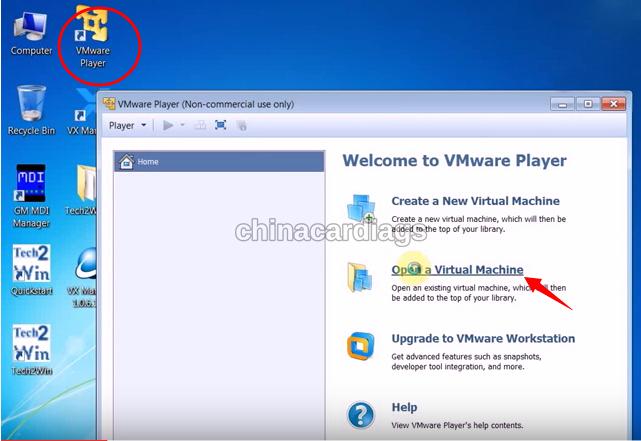
Click OK
Press “I copied it” if the system asks have you moved or copied the virtual machine
Click OK
Click OK
Step 2 Set COM Port
Make a full screen of VMware
Open Computer->Manager->Device Manager->Ports&LPT to check device is well connected to the computer

Click VMware, back to host machine, disconnect VCX Wifi connection
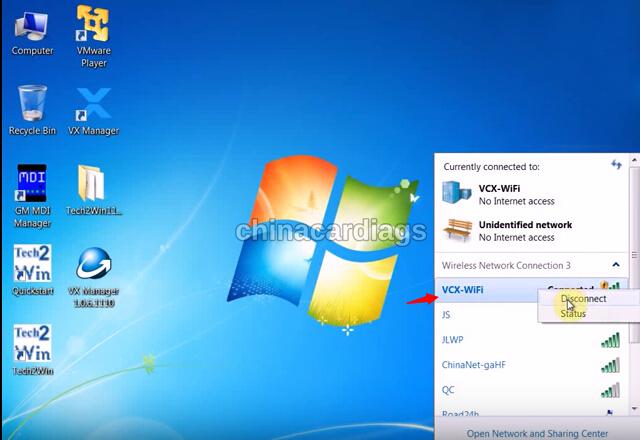
Open virtual machine again, go to Computer->Manager->Device Manager->Ports&LPT to check USB Serial Port is set to COM3
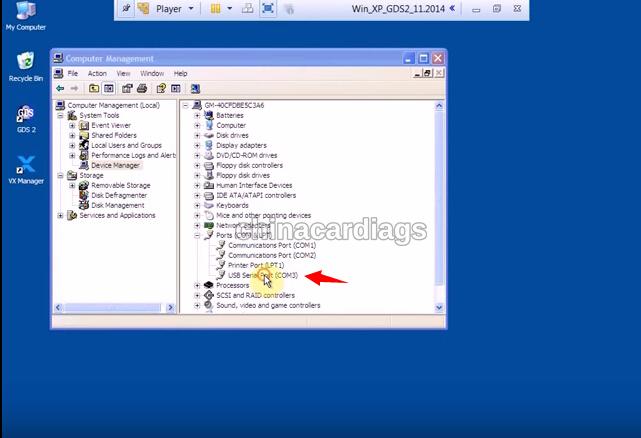
Step: 3 Install VXDIAG GM Driver & Diagnose via USB
Open VX Manger driver on desktop
Select “Configure” button
Select Connection Type as “USB”
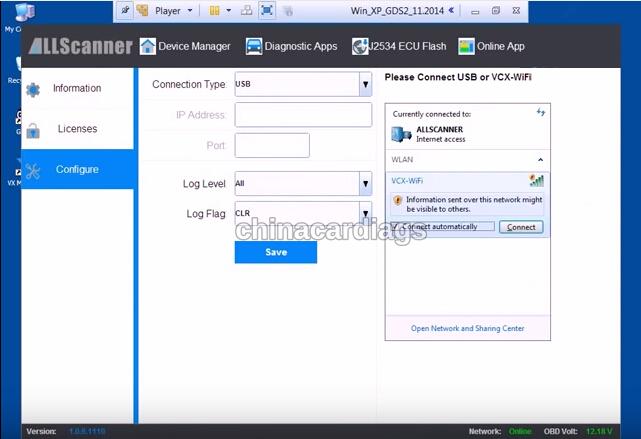
Open GDS2 software on desktop
Tick Diagnostic icon
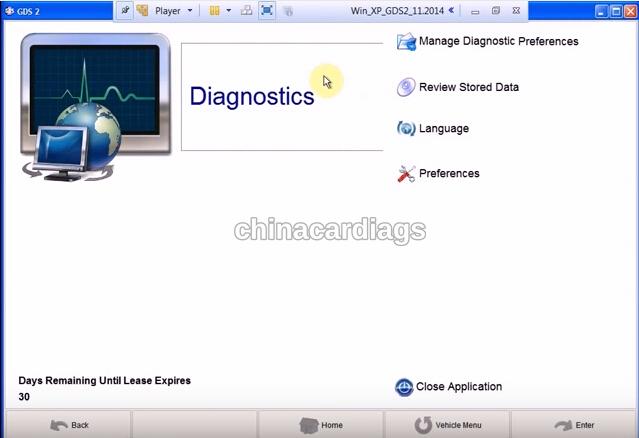
Come to GDS2 software program, press Enter
Select vehicle year and model, here we test a 2009 Buick Regal
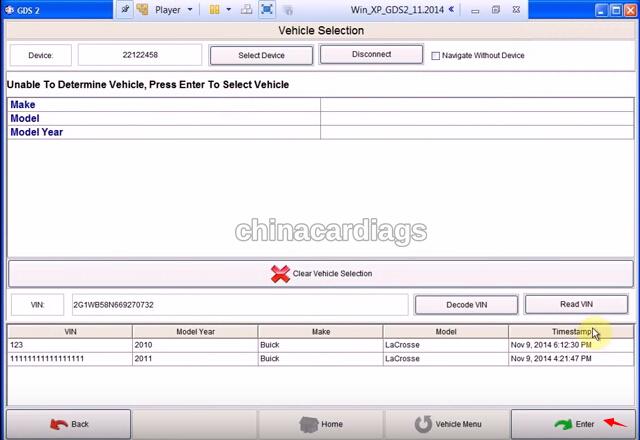
Select control unit/module you want to diagnose
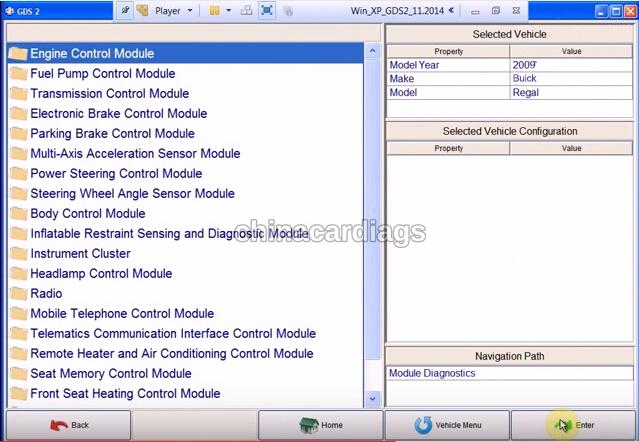

Select engine type
Select to clear DTCs
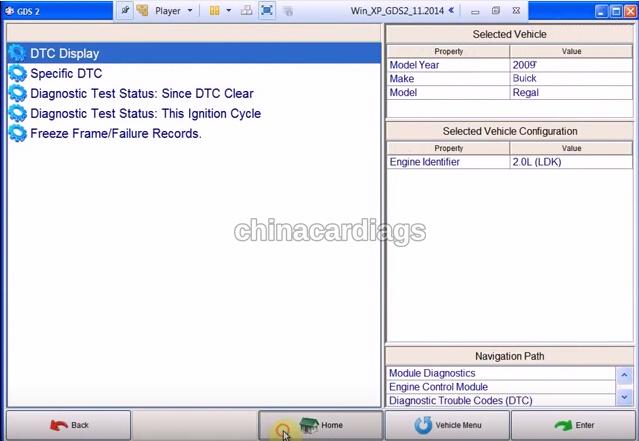
Close VM
Step4: Diagnose via WIFI
Connect VCX WIFI wireless connection

Open VX Manager on desktop
Press “Configure” function
This time set Connection Type to “WLAN” and save it

Open GDS2 software on desktop and diagnose follow system prompts. See also VXDIAG GM GDS2 software installation.
This is a the review of the VXDIAG VCX Nano GDS2, a fantastic diagnostic and programming system for GM and Opel cars. It is a global diagnostic system that can be used for vehicle road tests, programming, error code reading and erasing, to display older diagnostic and programming sessions, and much more.
http://www.chinacardiags.com/wholesale/xdiag-vcx-nano-for-gm-opel-gds2-diagnostic-tool-17409.html
The software of VXDIAG VCX NANO for GM includes two parts: tech2win and GDS2. Version of tech2win: V33.003; Version of GDS2: V2016.1.0; Mixed fleet capabilities with broad protocol support, All current and most legacy vehicle protocols: CAN, UART, KW2000, Class2, for GM LAN, etc.
GM Version:
Version of tech2win: V33.003
Version of GDS2: V2016.1.0
Here we take GDS2 for example.
Operating system:
WIN7 32BIT WIN8 64BIT
Language: Multi- language
Abilities:
-New Diagnostic Application Software required for GM Global Architecture (Global A) Vehicles.
-Compatible with GDS & GDS2 is software which runs on a specific PC. Updates received via TIS2Web.
-VCX Nano for GM Kit Compatible with GDS & GDS2. Compatible with GDS 2 works similar to the original for GDS. easier and faster
-Read codes, code status, Freeze Frame data and Clear Codes.
-Read VIN, ECU part numbers and software numbers.
- Record, store and replay Stored data.
- Control and monitor Output Control functions.
-Configure and Reset functions.
-Record or display history of the previous vehicle diagnostic sessions.
Supported:
-Fully supports SAE-J2534-1 & SAE-J2534-2
-USB vehicle-to-PC connectivity
-All current and most legacy vehicle protocols: CAN, UART, KW2000, Class2, for GM LAN, etc.
- The hardware with Conformite Europeenne and Federal Communications Commission.
-Firmware Updatable
-Support PC-based diagnostics with rollout of the Global Diagnostic System compatible with GDS & GDS2.
How to install:
Step1: install VMware
Open GDS2 soft CD
Open and install VMware-player

Install wizard for VMware player
Click Next
Accept license agreement
Click Next
Click Next
Tick check for product updates on startup, click Next
Click Next, create desktop shortcuts, click Next
Press continue
Setup wizard complete, press Finish
Copy GDS2 VM folder on CD to Local Disk (E:)
Open VMware Player on desktop
Open VMware Player on desktop
Open a Virtual Machine->select E:/GDS2 VM->Win_XP_GDS2_11_2014
Select Play virtual machine
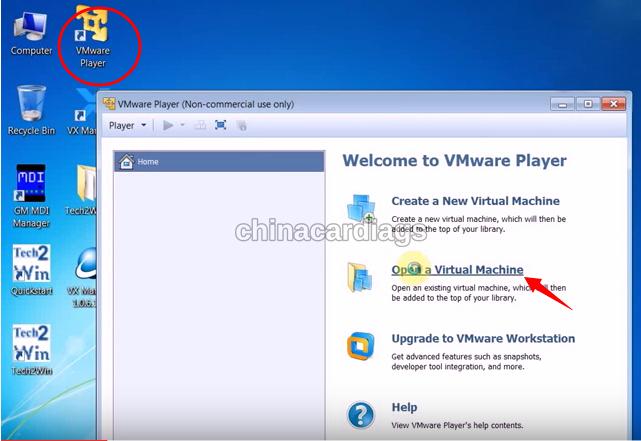
Click OK
Press “I copied it” if the system asks have you moved or copied the virtual machine
Click OK
Click OK
Step 2 Set COM Port
Make a full screen of VMware
Open Computer->Manager->Device Manager->Ports&LPT to check device is well connected to the computer

Click VMware, back to host machine, disconnect VCX Wifi connection
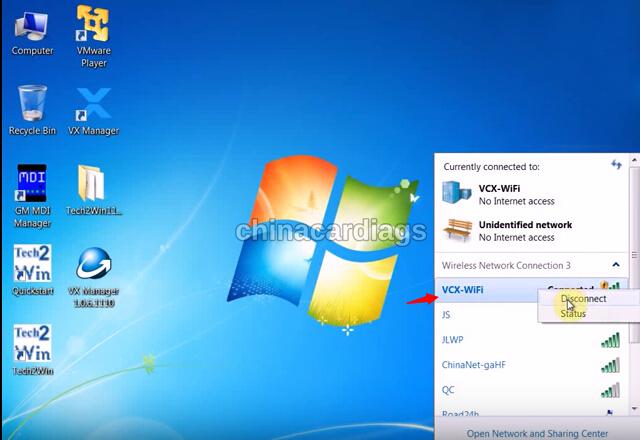
Open virtual machine again, go to Computer->Manager->Device Manager->Ports&LPT to check USB Serial Port is set to COM3
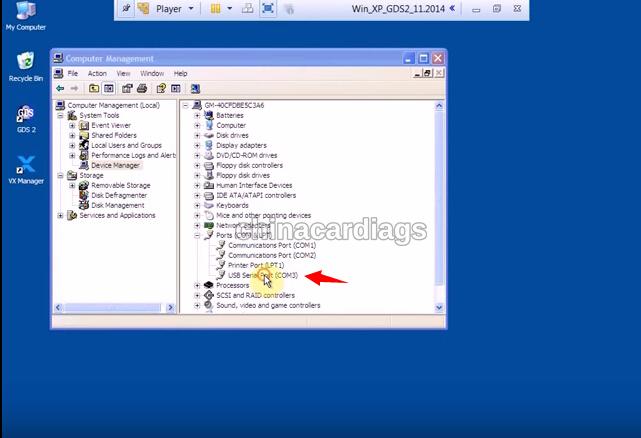
Step: 3 Install VXDIAG GM Driver & Diagnose via USB
Open VX Manger driver on desktop
Select “Configure” button
Select Connection Type as “USB”
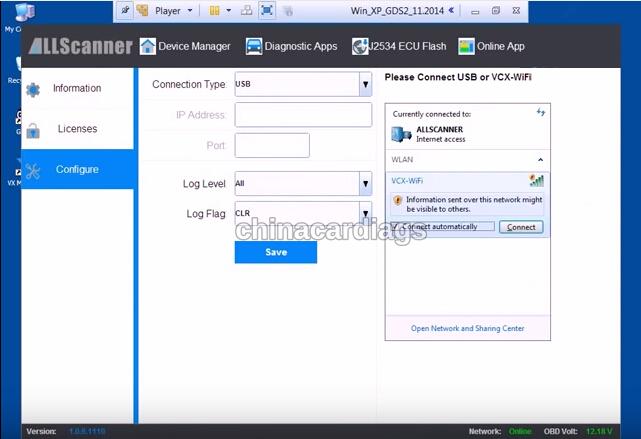
Open GDS2 software on desktop
Tick Diagnostic icon
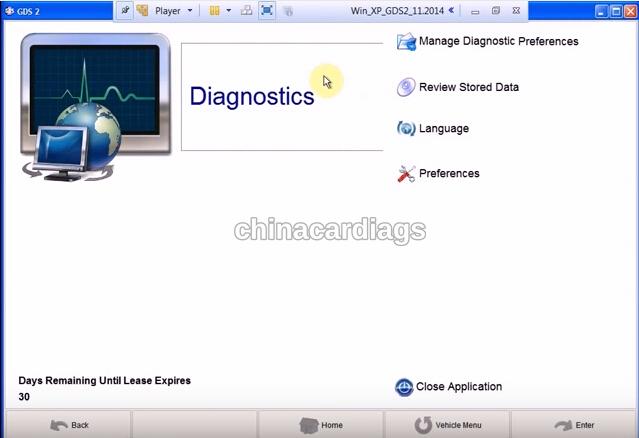
Come to GDS2 software program, press Enter
Select vehicle year and model, here we test a 2009 Buick Regal
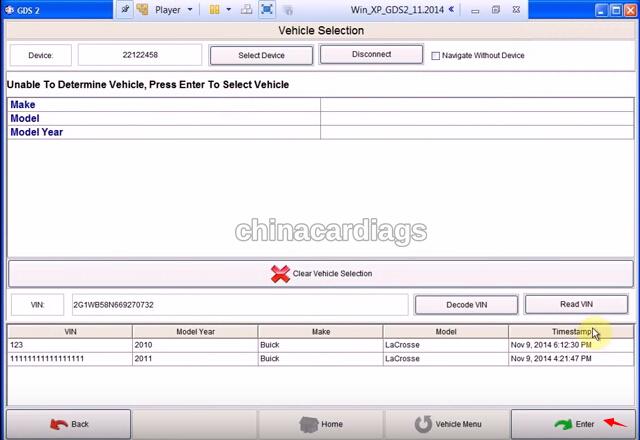
Select control unit/module you want to diagnose
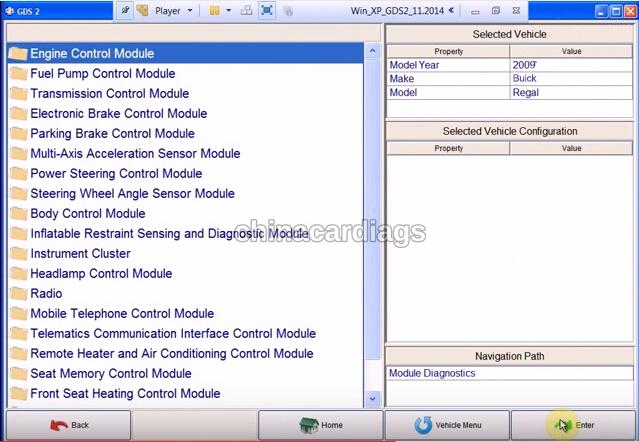

Select engine type
Select to clear DTCs
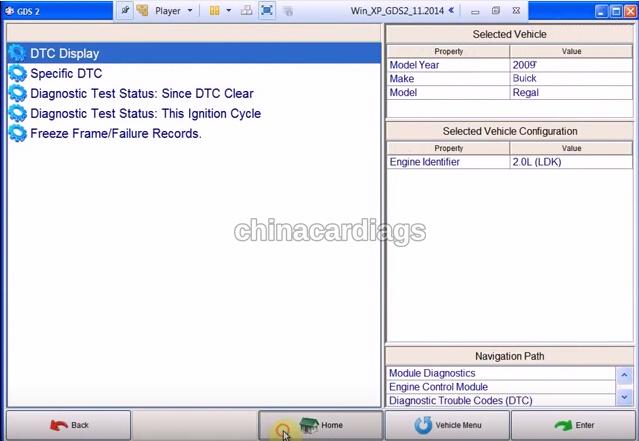
Close VM
Step4: Diagnose via WIFI
Connect VCX WIFI wireless connection

Open VX Manager on desktop
Press “Configure” function
This time set Connection Type to “WLAN” and save it

Open GDS2 software on desktop and diagnose follow system prompts. See also VXDIAG GM GDS2 software installation.
This is a the review of the VXDIAG VCX Nano GDS2, a fantastic diagnostic and programming system for GM and Opel cars. It is a global diagnostic system that can be used for vehicle road tests, programming, error code reading and erasing, to display older diagnostic and programming sessions, and much more.
第1页/共1页
您在这个论坛的权限:
您不能在这个论坛回复主题